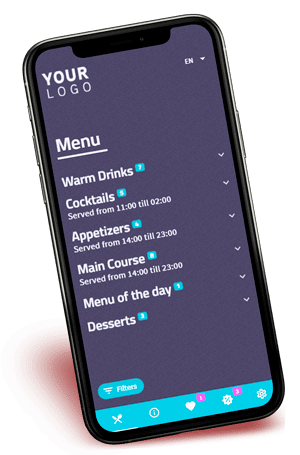It is important that the style of your QR Menu reflects your brand identity. That's why you control the look and feel of your menu.
How To Design Your Qr Menu
You make the design work
Preparation & How To
Preparation of you QR Menu
Collect all you need, color hex codes, logo's en know what type of font you want to use
Open The Menu Designer
On your dashboard, select "Design Your Menu" on your Place Widget.
If you did not already setup your menu check out our "How to Create Your QR-Menu" guide in the link below.
Select Your Theme & Fonts
If you have a premium subscription you can select one of our premium themes.
Select the fonts and font weight you want to use.
We already added the most popular google fonts, if your google font is not in yet, let us know and we will add them to the list.
QR menu Colors
On the Color tab you can set all the colors of your menu, set the color for Light, Dark, Primary and Accent.
The dark mode switch set your theme default color mode. If your place is indoor we recommend using the dark mode as default.
Make Sure that the Primary and Accent color have enough contrast to your Light and Dark colors.
Qr Menu Images
On the image tab you can upload your logo's and if the theme supports it a background image.
We advice using .png images for your logo with transparant a background.
Logo light will be shown in dark mode, logo dark is for light mode.